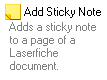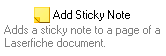Appearance Options
The Appearance node of the Options dialog box lets you to configure settings associated with the Workflow Designer's appearance.
To configure this node
- Select Options under
 Tools in the main menu. Alternatively, use the keyboard shortcut F10.
Tools in the main menu. Alternatively, use the keyboard shortcut F10. - Select the
 Appearance node under Workflows.
Appearance node under Workflows. - Configure the following:
- If the Properties Pane will show in Full Screen mode.
- If the expand/collapse buttons will show on composite activities. Composite activities are activities that contain other activities, such as the Flow Control activities.
- If a gray border will show around the workflow.
- The number of lines an activity description can be. Type a number in the text box or use the scroll box (up-and-down arrows)
 to specify the number of lines.
to specify the number of lines. - If activity descriptions and/or summaries of activity properties will be shown in the Designer Pane by default.
- The default size of activity descriptions displayed in the Designer Pane. You can choose from a variety of widths: Narrow (100 pixels), Normal (200 pixels), Wide (300 pixels), or Very Wide (500 pixels) for the description in pixels, or you can set the description size to Unlimited. The Unlimited option displays the activity description on one line regardless of how long it is. Show me what the
 narrow,
narrow,  normal, and
normal, and  unlimited options look like.
unlimited options look like.
Note: This description length limit does not apply when printing workflows.